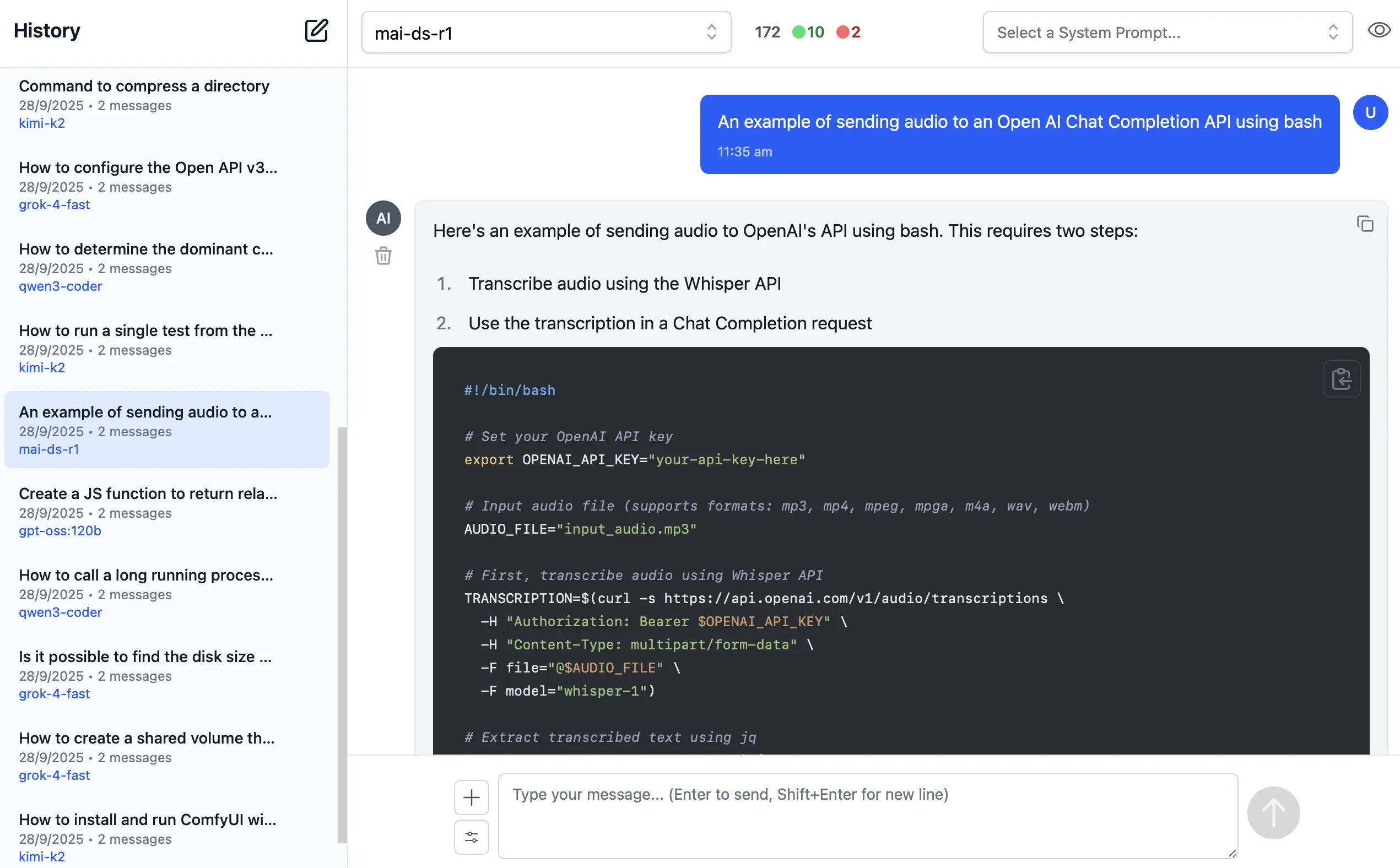AI Chat is our refreshingly simple solution for integrating AI into your applications by unlocking the full value of the OpenAI Chat API. Unlike most other OpenAI SDKs and Frameworks, all of AI Chat's features are centered around arguably the most important API in our time - OpenAI's simple Chat Completion API i.e. the primary API used to access Large Language Models (LLMs).
Install
AI Chat can be added to any .NET 10+ project by installing the ServiceStack.AI.Chat NuGet package and configuration with:
npx add-in chat
Which drops this simple Modular Startup that adds the ChatFeature
and registers a link to its UI on the Metadata Page if you want it:
public class ConfigureAiChat : IHostingStartup
{
public void Configure(IWebHostBuilder builder) => builder
.ConfigureServices(services => {
services.AddPlugin(new ChatFeature());
services.ConfigurePlugin<MetadataFeature>(feature => {
feature.AddPluginLink("/chat", "AI Chat");
});
});
}
Prerequisites:
As AI Chat protects its APIs and UI with Identity Auth or API Keys, you'll need to enable the API Keys Feature if you haven't already:
npx add-in apikeys
Single Powerful API
Your App logic needs only bind to a simple IChatClient interface that accepts a Typed ChatCompletion Request DTO
and returns a Typed ChatResponse DTO:
public interface IChatClient
{
Task<ChatResponse> ChatAsync(
ChatCompletion request, CancellationToken token=default);
}
An impl-free easily substitutable interface for calling any OpenAI-compatible Chat API, using clean
Typed ChatCompletion and ChatResponse DTOs.
Unfortunately since the API needs to be typed and .NET Serializers don't have support for de/serializing union types yet, the DTO adopts OpenAI's more verbose and flexible multi-part Content Type which looks like:
IChatClient client = CreateClient();
var request = new ChatCompletion
{
Model = "gpt-5",
Messages = [
new() {
Role = "user",
Content = [
new AiTextContent {
Type = "text", Text = "Capital of France?"
}
],
}
]
};
var response = await client.ChatAsync(request);
To improve the UX we've added a Message.cs helper which encapsulates the boilerplate of sending Text, Image, Audio and Files into more succinct and readable code where you'd typically only need to write:
var request = new ChatCompletion
{
Model = "gpt-5",
Messages = [
Message.SystemPrompt("You are a helpful assistant"),
Message.Text("Capital of France?"),
]
};
var response = await client.ChatAsync(request);
string? answer = response.GetAnswer();
Same ChatCompletion DTO, Used Everywhere
That's all that's required for your internal App Logic to access your App's configured AI Models. However, as AI Chat also makes its own OpenAI Compatible API available, your external .NET Clients can use the same exact DTO to get the same Response by calling your API with a C# Service Client:
var client = new JsonApiClient(BaseUrl) {
BearerToken = apiKey
};
var response = await client.SendAsync(request);
Support for Text, Images, Audio & Files
For Multi-modal LLMs which support it, you can also send Images, Audio & File attachments with your AI Request using URLs, e.g:
var image = new ChatCompletion
{
Model = "qwen2.5vl",
Messages = [
Message.Image(imageUrl:"https://example.org/image.webp",
text:"Describe the key features of the input image"),
]
}
var audio = new ChatCompletion
{
Model = "gpt-4o-audio-preview",
Messages = [
Message.Audio(data:"https://example.org/speaker.mp3",
text:"Please transcribe and summarize this audio file"),
]
};
var file = new ChatCompletion
{
Model = "gemini-flash-latest",
Messages = [
Message.File(
fileData:"https://example.org/order.pdf",
text:"Please summarize this document"),
]
};
Relative File Path
If a VirtualFiles Provider was configured, you can specify a relative path instead:
var image = new ChatCompletion
{
Model = "qwen2.5vl",
Messages = [
Message.Image(imageUrl:"/path/to/image.webp",
text:"Describe the key features of the input image"),
]
};
Manual Download & Embedding
Alternatively you can embed and send the raw Base64 Data or Data URI yourself:
var bytes = await "https://example.org/image.webp".GetBytesFromUrlAsync();
var dataUri = $"data:image/webp;base64,{Convert.ToBase64String(bytes)}";
var image = new ChatCompletion
{
Model = "qwen2.5vl",
Messages = [
Message.Image(imageUrl:dataUri,
text:"Describe the key features of the input image"),
]
};
Although sending references to external resources allows keeping AI Requests payloads small, making them easier to store in Databases, send in MQs and client workflows, etc.
This illustrates some of the "value-added" features of AI Chat where it will automatically download any URL Resources
and embed it as Base64 Data in the ChatCompletion Request DTO.
Configure Downloads
Relative paths can be enabled by configuring a VirtualFiles Provider to refer to a safe path that you want to allow
access to.
Whilst URLs are downloaded by default, but its behavior can be customized with ValidateUrl or replaced entirely with
DownloadUrlAsBase64Async:
services.AddPlugin(new ChatFeature {
// Enable Relative Path Downloads
VirtualFiles = new FileSystemVirtualFiles(assetDir),
// Validate URLs before download
ValidateUrl = url => {
if (!IsAllowedUrl(url))
throw HttpError.Forbidden("URL not allowed");
},
// Use Custom URL Downloader
// DownloadUrlAsBase64Async = async (provider, url) => {
// var (base64, mimeType) = await MyDownloadAsync(url);
// return (base64, mimeType);
// },
});
Configure AI Providers
By default AI Chat is configured with a list of providers in its llms.json
which is pre-configured with the best models from the leading LLM providers.
The easiest way to use a custom llms.json is to add a local modified copy of
llms.json
to your App's /wwwroot/chat folder:
If you just need to change which providers are enabled you can specify them in EnableProviders:
services.AddPlugin(new ChatFeature {
// Specify which providers you want to enable
EnableProviders =
[
"groq",
"google_free",
"codestral",
"openrouter_free",
"ollama",
"google",
"anthropic",
"openai",
"grok",
"qwen",
"z.ai",
"mistral",
"openrouter",
"servicestack",
],
// Use custom llms.json configuration
ConfigJson = vfs.GetFile("App_Data/llms.json").ReadAllText(),
});
Alternatively you can use ConfigJson to load a custom JSON provider configuration from a different source, which
you'll want to use if you prefer to keep your provider configuration and API Keys all in llms.json.
llms.json - OpenAI Provider Configuration
llms.json contains a list of OpenAI Compatible Providers you want to make available along with a user-defined model alias you want to use for model routing along with the provider-specific model name it maps to when the model is used with that provider, e.g:
{
"providers": {
"openrouter": {
"enabled": false,
"type": "OpenAiProvider",
"base_url": "https://openrouter.ai/api",
"api_key": "$OPENROUTER_API_KEY",
"models": {
"grok-4": "x-ai/grok-4",
"glm-4.5-air": "z-ai/glm-4.5-air",
"kimi-k2": "moonshotai/kimi-k2",
"deepseek-v3.1:671b": "deepseek/deepseek-chat",
"llama4:400b": "meta-llama/llama-4-maverick"
}
},
"anthropic": {
"enabled": false,
"type": "OpenAiProvider",
"base_url": "https://api.anthropic.com",
"api_key": "$ANTHROPIC_API_KEY",
"models": {
"claude-sonnet-4-0": "claude-sonnet-4-0"
}
},
"ollama": {
"enabled": false,
"type": "OllamaProvider",
"base_url": "http://localhost:11434",
"models": {},
"all_models": true
},
"google": {
"enabled": false,
"type": "GoogleProvider",
"api_key": "$GOOGLE_API_KEY",
"models": {
"gemini-flash-latest": "gemini-flash-latest",
"gemini-flash-lite-latest": "gemini-flash-lite-latest",
"gemini-2.5-pro": "gemini-2.5-pro",
"gemini-2.5-flash": "gemini-2.5-flash",
"gemini-2.5-flash-lite": "gemini-2.5-flash-lite"
},
"safety_settings": [
{
"category": "HARM_CATEGORY_DANGEROUS_CONTENT",
"threshold": "BLOCK_ONLY_HIGH"
}
],
"thinking_config": {
"thinkingBudget": 1024,
"includeThoughts": true
}
},
//...
}
}
The only non-OpenAI Chat Provider AI Chat supports is GoogleProvider, where an exception was made to add explicit
support for Gemini's Models given its low cost and generous free quotas.
Provider API Keys
API Keys can be either be specified within the llms.json itself, alternatively API Keys starting with $ like
$GOOGLE_API_KEY will first try to resolve it from Variables before falling back to checking Environment Variables.
services.AddPlugin(new ChatFeature {
EnableProviders =
[
"openrouter",
"anthropic",
"google",
],
Variables =
{
["OPENROUTER_API_KEY"] = secrets.OPENROUTER_API_KEY,
["ANTHROPIC_API_KEY"] = secrets.ANTHROPIC_API_KEY,
["GOOGLE_API_KEY"] = secrets.GOOGLE_API_KEY,
}
});
Model Routing and Failover
Providers are invoked in the order they're defined in llms.json that supports the requested model.
If a provider fails, it tries the next available provider.
This enables scenarios like:
- Routing different request types to different providers
- Optimize by Cost, Performance, Reliability, or Privacy
- A/B testing different models
- Added resilience with fallback when a provider is unavailable
The model aliases don't need to identify a model directly, e.g. you could use your own artificial names for use-cases
you need like image-captioner, audio-transcriber, pdf-extractor then map them to different models different providers
should use to achieve the desired task.
Use Model Routing with Fallback
To make use of the model routing and fallback you would call ChatAsync on IChatClient directly:
class MyService(IChatClient client)
{
public async Task<object> Any(DefaultChat request)
{
return await client.ChatAsync(new ChatCompletion {
Model = "glm-4.6",
Messages = [
Message.Text(request.UserPrompt)
],
});
}
}
Use Specific Provider
Alternatively to use a specific provider, you can use IChatClients dependency GetClient(providerId) method
to resolve the provider then calling ChatAsync will only use that provider:
class MyService(IChatClients clients)
{
public async Task<object> Any(ProviderChat request)
{
var groq = clients.GetClient("groq");
return await groq.ChatAsync(new ChatCompletion {
Model = "kimi-k2",
Messages = [
Message.Text(request.UserPrompt)
],
});
}
}
Compatible with llms.py
The other benefit of simple configuration and simple solutions, is that they're easy to implement. A perfect example of this being that this is the 2nd implementation done using this configuration. The same configuration, UI, APIs and functionality is also available in our llms.py Python CLI and server gateway we've developed in order to have a dependency-free LLM Gateway solution needed in our ComfyUI Agents.
pip install llms-py
This also means you can use and test your own custom llms.json configuration on the command-line or in shell
automation scripts:
# Simple question
llms "Explain quantum computing"
# With specific model
llms -m gemini-2.5-pro "Write a Python function to sort a list"
# With system prompt
llms -s "You are a helpful coding assistant" "Reverse a string in Python?"
# With image (vision models)
llms --image image.jpg "What's in this image?"
llms --image https://example.com/photo.png "Describe this photo"
# Display full JSON Response
llms "Explain quantum computing" --raw
# Start the UI and an OpenAI compatible API on port 8000:
llms --serve 8000
Incidentally as llms.py UI and AI Chat utilize the same UI you can use its import/export features to transfer your AI Chat History between them.
Checkout the llms.py GitHub repo for even more features.
FREE Gemini, Minimax M2, GLM 4.6, Kimi K2 in AI Chat
To give AI Chat instant utility, we're making available a free servicestack OpenAI Chat provider that can be enabled with:
services.AddPlugin(new ChatFeature {
EnableProviders = [
"servicestack",
// "groq",
// "google_free",
// "openrouter_free",
// "ollama",
// "google",
// "anthropic",
// "openai",
// "grok",
// "qwen",
// "z.ai",
// "mistral",
// "openrouter",
]
});
The servicestack provider is configured with a default llms.json which enables access to Gemini and the
best value OSS models for FREE:
{
"providers": {
"servicestack": {
"enabled": false,
"type": "OpenAiProvider",
"base_url": "http://okai.servicestack.com",
"api_key": "$SERVICESTACK_LICENSE",
"models": {
"gemini-flash-latest": "gemini-flash-latest",
"gemini-flash-lite-latest": "gemini-flash-lite-latest",
"kimi-k2": "kimi-k2",
"kimi-k2-thinking": "kimi-k2-thinking",
"minimax-m2": "minimax-m2",
"glm-4.6": "glm-4.6",
"gpt-oss:20b": "gpt-oss:20b",
"gpt-oss:120b": "gpt-oss:120b",
"llama4:400b": "llama4:400b",
"mistral-small3.2:24b": "mistral-small3.2:24b"
}
}
}
}
The servicestack provider requires the SERVICESTACK_LICENSE Environment Variable, although any ServiceStack License Key can be used, including expired and Free ones.
FREE for Personal Usage
To be able to maintain this as a free service we're limiting usage for development or personal assistance and research by limiting usage to 60 requests /hour which should be more than enough for most personal usage and research whilst deterring usage in automated tools or usage in production.
info
Rate limiting is implemented with a sliding Token Bucket algorithm that replenishes 1 additional request every 60s