Xamarin Unified API Support

We have a short release cycle this release to be able to release the ServiceStack PCL ServiceClients support for Xamarin's Unified API to everyone as quickly as possible. As announced on their blog, Xamarin has released the stable build of Xamarin.iOS Unified API with 64-bit support. As per Apple's deadlines new iOS Apps published after February 1st must include 64-bit support, this deadline extends to updates of existing Apps on June 1st. One of the benefits of upgrading is being able to share code between iOS and OSX Apps with Xamarin.Mac.
Support for Unified API was added in addition to the existing 32bit monotouch.dll which used the MonoTouch NuGet profile. Xamarin Unified API instead uses the new Xamarin.iOS10 NuGet profile. For new Apps this works transparently where you can add a NuGet package reference and it will automatically reference the appropriate build.
PM> Install-Package ServiceStack.Client
Existing iOS proejcts should follow Xamarin's Updating Existing iOS Apps docs, whilst the HelloMobile project has docs on using ServiceStack's ServiceClients with iOS.
Add ServiceStack Reference meets Xamarin Studio!
Our enhancements to Add ServiceStack Reference continue, this time extended to support Xamarin Studio!
With the new ServiceStackXS Add-In your Service Consumers can now generate typed DTO's of your remote ServiceStack Services directly from within Xamarin Studio, which together with the ServiceStack.Client NuGet package provides an effortless way to enable an end-to-end Typed API from within Xamarin C# projects.
Installing ServiceStackXS
Installation is straightforward if you've installed Xamarin Add-ins before, just go to Xamarin Studio -> Add-In Manager... from the Menu and then search for ServiceStack from the Gallery:

Adding a ServiceStack Reference
Once installed, adding a ServiceStack Reference is very similar to ServiceStackVS in VS.NET where you can just click on Add -> Add ServiceStack Reference... on the project's context menu to bring up the familiar Add Reference dialog. After adding the BaseUrl of the remote ServiceStack instance, click OK to add the generated DTO's to your project using the name specified:

Updating the ServiceStack Reference
As file watching isn't supported yet, to refresh the generated DTO's you'll need to click on its Update ServiceStack Reference from the items context menu.
Developing with pleasure on Linux!
One of the nice benefits of creating an Xamarin Studio Add-in is that we're also able to bring the same experience to .NET Developers on Linux! Which works similar to OSX where you can install ServiceStackXS from the Add-in Gallery - Here's an example using Ubuntu:
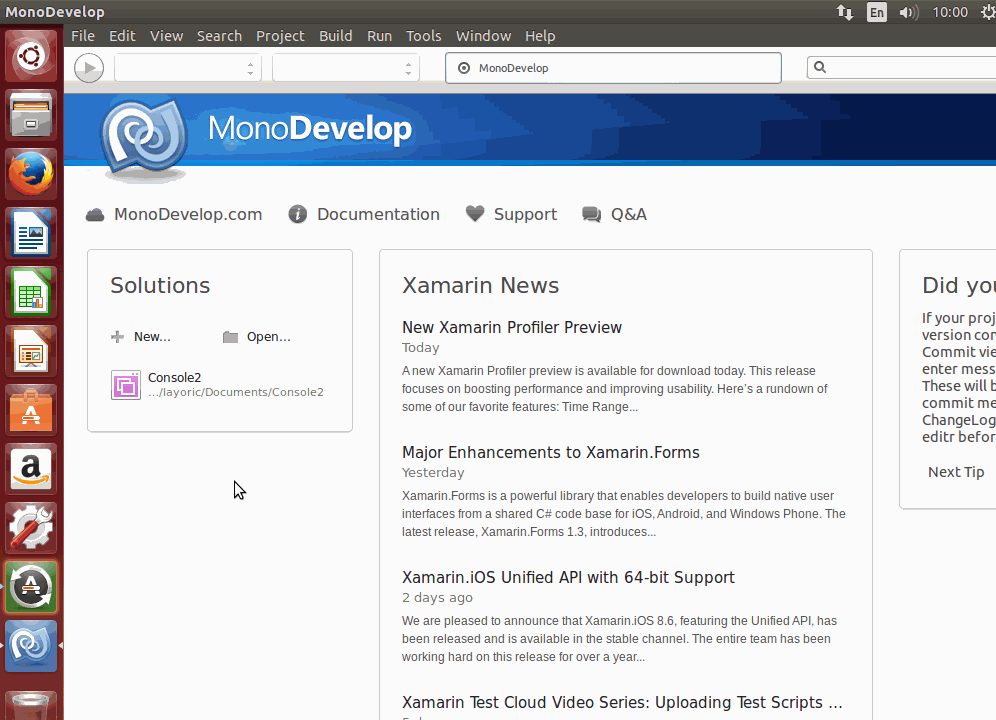
Then Add ServiceStack Reference is accessible in the same way:
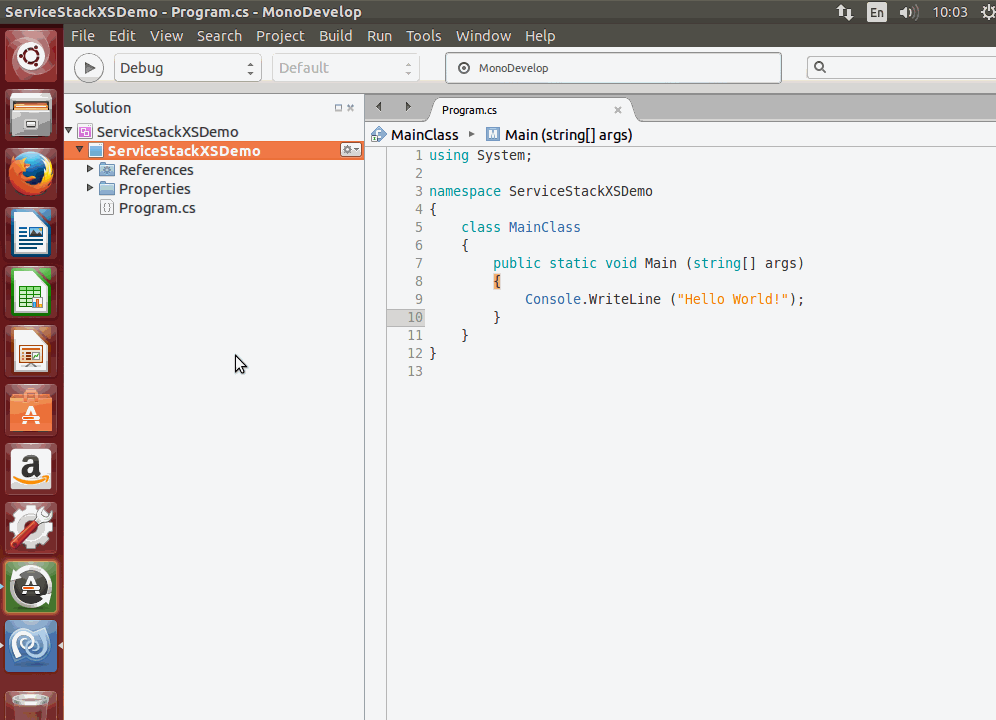
Sitemap Feature
A good SEO technique for helping Search Engines index your website is to tell them where the can find all your content using Sitemaps. Sitemaps are basic xml documents but they can be tedious to maintain manually, more so for database-driven dynamic websites.
The SitemapFeature reduces the effort required by letting you add Site Urls to a .NET collection of SitemapUrl POCO's.
In its most basic usage you can populate a single Sitemap with urls of your Website Routes, e.g:
Plugins.Add(new SitemapFeature
{
UrlSet = db.Select<TechnologyStack>()
.ConvertAll(x => new SitemapUrl {
Location = new ClientTechnologyStack { Slug = x.Slug }.ToAbsoluteUri(),
LastModified = x.LastModified,
ChangeFrequency = SitemapFrequency.Weekly,
})
});
The above example uses OrmLite to generate a collection of SitemapUrl entries containing Absolute Urls for all techstacks.io Technology Pages. This is another good showcase for the Reverse Routing available on Request DTO's which provides a Typed API for generating Urls without any additional effort.
Once populated your sitemap will be available at /sitemap.xml which looks like:
<?xml version="1.0" encoding="UTF-8"?>
<urlset xmlns="http://www.sitemaps.org/schemas/sitemap/0.9">
<url>
<loc>https://techstacks.io/the-guardian</loc>
<lastmod>2015-01-14</lastmod>
<changefreq>weekly</changefreq>
</url>
...
</urlset>
Which you can checkout in this live Sitemap example.
Multiple Sitemap Indexes
For larger websites, Sitemaps also support multiple Sitemap indexes which lets you split sitemap urls across multiple files. To take advantage of this in SitemapFeature you would instead populate the SitemapIndex collection with multiple Sitemap entries. An example of this is in the full Sitemap used by techstacks.io:
Plugins.Add(new SitemapFeature
{
SitemapIndex = {
new Sitemap {
AtPath = "/sitemap-techstacks.xml",
LastModified = DateTime.UtcNow,
UrlSet = db.Select<TechnologyStack>(q => q.OrderByDescending(x => x.LastModified))
.Map(x => new SitemapUrl
{
Location = new ClientTechnologyStack { Slug = x.Slug }.ToAbsoluteUri(),
LastModified = x.LastModified,
ChangeFrequency = SitemapFrequency.Weekly,
}),
},
new Sitemap {
AtPath = "/sitemap-technologies.xml",
LastModified = DateTime.UtcNow,
UrlSet = db.Select<Technology>(q => q.OrderByDescending(x => x.LastModified))
.Map(x => new SitemapUrl
{
Location = new ClientTechnology { Slug = x.Slug }.ToAbsoluteUri(),
LastModified = x.LastModified,
ChangeFrequency = SitemapFrequency.Weekly,
})
},
new Sitemap
{
AtPath = "/sitemap-users.xml",
LastModified = DateTime.UtcNow,
UrlSet = db.Select<CustomUserAuth>(q => q.OrderByDescending(x => x.ModifiedDate))
.Map(x => new SitemapUrl
{
Location = new ClientUser { UserName = x.UserName }.ToAbsoluteUri(),
LastModified = x.ModifiedDate,
ChangeFrequency = SitemapFrequency.Weekly,
})
}
}
});
Which now generates the following <sitemapindex/> at /sitemap.xml:
<?xml version="1.0" encoding="UTF-8"?>
<sitemapindex xmlns="http://www.sitemaps.org/schemas/sitemap/0.9">
<sitemap>
<loc>https://techstacks.io/sitemap-techstacks.xml</loc>
<lastmod>2015-01-15</lastmod>
</sitemap>
<sitemap>
<loc>https://techstacks.io/sitemap-technologies.xml</loc>
<lastmod>2015-01-15</lastmod>
</sitemap>
<sitemap>
<loc>https://techstacks.io/sitemap-users.xml</loc>
<lastmod>2015-01-15</lastmod>
</sitemap>
</sitemapindex>
With each entry linking to the urlset for each Sitemap:
- techstacks.io/sitemap-techstacks.xml
- techstacks.io/sitemap-technologies.xml
- techstacks.io/sitemap-users.xml
Razor
Services can now specify to return Content Pages for HTML clients (i.e. browsers) by providing the /path/info to the Razor Page:
public object Any(Request request)
{
...
return new HttpResult(responseDto) {
View = "/content-page.cshtml"
}
}
HttpResult.View was previously limited to names of Razor Views in the /Views folder.
Techstacks
Whilst not specifically Framework features, we've added some features to techstacks.io that may be interesting for ServiceStack Single Page App developers:
Server Generated HTML Pages
Whilst we believe Single Page Apps offer the more responsive UI, we've also added a server html version of techstacks.io which we serve to WebCrawlers like Googlebot so they're better able to properly index content in the AngularJS SPA website. It also provides a good insight into the UX difference between a Single Page App vs Server HTML generated websites. Since techstacks.io is running on modest hardware (i.e. IIS on shared m1.small EC2 instance with a shared micro RDS PostgreSQL backend) the differences are more visible with the AngularJS version still being able to yield a snappy App-like experience whilst the full-page reloads of the Server HTML version is clearly visible on each request.
The code to enable this is in ClientRoutesService.cs which illustrates a simple technique used to show different versions of your website which by default is enabled implicitly for Googlebot User Agents, or can be toggled explicitly between by visiting the routes below:
These links determine whether you'll be shown the AngularJS version or the Server HTML Generated version of the Website. We can see how this works by exploring how the technology pages are implemented which handle both the technology index:
as well as individual technology pages, e.g:
First we need to create empty Request DTO's to capture the client routes (as they were only previously configured in AngularJS routes):
[Route("/tech")]
public class ClientAllTechnologies {}
[Route("/tech/{Slug}")]
public class ClientTechnology
{
public string Slug { get; set; }
}
Then we implement ServiceStack Services for these routes. The ShowServerHtml() helper method is used to determine whether
to show the AngularJS or Server HTML version of the website which it does by setting a permanent cookie when
techstacks.io?html=server is requested (or if the UserAgent is Googlebot).
Every subsequent request then contains the html=server Cookie and so will show the Server HTML version.
Users can then go to techstacks.io?html=client to delete the cookie and resume viewing the default AngularJS version:
public class ClientRoutesService : Service
{
public bool ShowServerHtml()
{
if (Request.GetParam("html") == "client")
{
Response.DeleteCookie("html");
return false;
}
var serverHtml = Request.UserAgent.Contains("Googlebot")
|| Request.GetParam("html") == "server";
if (serverHtml)
Response.SetPermanentCookie("html", "server");
return serverHtml;
}
public object AngularJsApp()
{
return new HttpResult {
View = "/default.cshtml"
};
}
public object Any(ClientAllTechnologies request)
{
return !ShowServerHtml()
? AngularJsApp()
: new HttpResult(base.ExecuteRequest(new GetAllTechnologies())) {
View = "AllTech"
};
}
public object Any(ClientTechnology request)
{
return !ShowServerHtml()
? AngularJsApp()
: new HttpResult(base.ExecuteRequest(new GetTechnology { Reload = true, Slug = request.Slug })) {
View = "Tech"
};
}
}
The difference between which Website to display boils down to which Razor page to render, where for AngularJS we return the /default.cshtml
Home Page where the client routes then get handled by AngularJS. Whereas for the Server HTML version, it just renders the appropriate Razor View for that request.
The base.ExecuteRequest(new GetAllTechnologies()) API lets you execute a ServiceStack Service internally by just passing the
GetAllTechnologies Request DTO. The Resposne DTO returned by the Service is then passed as a view model to the /Views/AllTech.cshtml Razor View.
AngularJS declarative HTML pages holds an advantage when maintaining multiple versions of a websites as porting AngularJS views to Razor is relatively
straight-forward process, basically consisting of converting Angular ng-attributes to @Razor statements, as can be seen in the client vs server
versions of techstacks.io/tech index page:
Twitter Updates
Another way to increase user engagement of your website is by posting Twitter Updates, techstacks.io does this whenever anyone adds a new Technology or Technology Stack by posting a status update to @webstacks. The code to make authorized Twitter API requests ends up being fairly lightweight as it can take advantage of ServiceStack's built-in support for Twitter OAuth.
We'd also love for others to Sign In and add their Company's Technology Stack on techstacks.io so everyone can get a better idea what technologies everyone's using.
ServiceStack.Text
CSV Serializer now supports serializing List<dynamic>:
int i = 0;
List<dynamic> rows = new[] { "Foo", "Bar" }.Map(x => (object) new { Id = i++, Name = x });
rows.ToCsv().Print();
Or List<object>:
List<object> rows = new[] { "Foo", "Bar" }.Map(x => (object) new { Id = i++, Name = x });
rows.ToCsv().Print();
Both will Print:
Id,Name
0,Foo
1,Bar
ServiceStackVS Updated
ServiceStackVS received another minor bump, the latest version can be downloaded from the Visual Studio Gallery.
Breaking Changes
AuthProvider Validation moved to AuthFeature
Like other Plugin options the configuration of validating unique Emails as been moved from AuthProvider.ValidateUniqueEmails to:
Plugins.Add(new AuthFeature(...) {
ValidateUniqueEmails = true,
ValidateUniqueUserNames = false
});
This includes the new ValidateUniqueUserNames option to specify whether or not the UserNames from different OAuth Providers should be unique (validation is disabled by default).
PooledRedisClientsManager Db is nullable
In order to be able to specify what redis DB the PooledRedisClientsManager should use on the connection string (e.g: localhost?db=1) we've changed PooledRedisClientsManager.Db to be an optional long?. If you're switching between multiple Redis DB's in your Redis Clients you should explicitly specify what Db should be the default so that Redis Clients retrieved from the pool are automatically reset to that DB, with either:
new PooledRedisClientsManager(initialDb:1);
or via the connection string:
new PooledRedisClientsManager("localhost?db=1");